you will need to know how to repeat the title line of tables on pages in Word. In the case of tables in your document is too long makes look the title become more difficult. Invites you to follow the article below for instructions on how to repeat the headline of a table in the pages in Microsoft Word 2003, 2007, 2010, 2013, 2016.
Why repeat the headline of the table in the page in Microsoft Word
Sometimes, you read to a page, you do not remember the title of the column or row, you are back at the top to see what it is. That takes much time and don't effect. Now every time you want a new page, the header that is repeated for ease of observation and capture. Please refer to the following article to do it.
Not only, Word and Excel are supported repeating headers help users save operation, the steps to repeat the title in Excel extremely simple tips repeating the title in Excel was tutor5s share in all previous tips.
INSTRUCTIONS Repeat the TITLE OF TABLES each PAGE IN Microsoft WORD 2013-2016
For With Word 2007, 2010, 2013, 2016
The ways of the versions 2007, 2010, 2013, 2016 are completely similar, this article will guide you how to do for 2016
Step 1: you choose the headline row to want to repeat
Step 2: Right on it and select Table Properties
Step 3: in the Table Properties dialog, you select the Row, then tick on Repeat as Heder row at the top of each page and then click OK to confirm that.
Above, we just guide you repeating the headline of the table on pages in Microsoft Word document. With this tips, the reader will grasp the content as well as observations are easier on the Word document, job processing tables with content in multiple pages will become easier, and also help viewers easily track the content in each column in the table.
Also, in the process of drafting and is working with the table, insert the rows or columns in the table often occur and these are manipulated basic easy to do in all versions of Word popularly nowadays. But if you forget or begin to use more difficulty for the first time. So that further guidance our articles in Word that will help you to quickly add lines and columns in which tables.



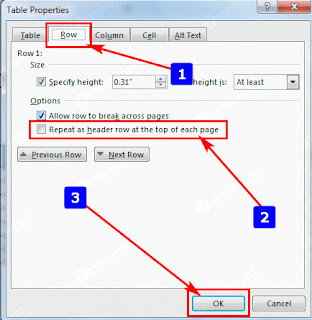
Comments
Post a Comment